How to write/type male sign emojis/symbols on keyboard- Alt + 11
♂️ Male Sign
Emoji Meaning
A circle is shown with a diagonal arrow pointing out the top-right, used as a representation for men.
The male sign was approved as part of Unicode 1.1 in 1993 and added to emoji 4.0 in 2016.
Keyboard Shortcuts for Gender Symbols
Here is a complete list of gender symbols along with alt code keyboard shortcuts for typing in Windows and Mac computers.
| Common Name | Symbol | Windows Shortcut | Word Shortcut | Mac Shortcut | Unicode Name |
|---|---|---|---|---|---|
| Male | ♂ | Alt + 9794 | 2642 Alt + X | Opt + 2642 | Male Sign |
| Female | ♀ | Alt + 9792 | 2640 Alt + X | Opt + 2640 | Female Sign |
| Intersex | ⚥ | Alt + 9893 | 26A5 Alt + X | Opt + 26A5 | Male and Female Sign |
| Transgender | ⚦ | Alt + 9894 | 26A6 Alt + X | Opt + 26A6 | Male with Stroke Sign |
| Transgender | ⚧ | Alt + 9895 | 26A7 Alt + X | Opt + 26A7 | Male with Stroke and Male and Female Sign |
| Bisexual | ⚤ | Alt + 9892 | 26A4 Alt + X | Opt + 26A4 | Interlocked Female and Male Sign |
| Lesbian | ⚢ | Alt + 9890 | 26A2 Alt + X | Opt + 26A2 | Doubled Female Sign |
| Gay | ⚣ | Alt + 9891 | 26A3 Alt + X | Opt + 26A3 | Doubled Male Sign |
| Married | ⚭ | Alt + 9901 | 26AD Alt + X | Opt + 26AD | Marriage Symbol |
| Divorced | ⚮ | Alt + 9902 | 26AE Alt + X | Opt + 26AE | Divorce Symbol |
| Living Together | ⚯ | Alt + 9903 | 26AF Alt + X | Opt + 26AF | Unmarried Partnership Symbol |
| Vertical Male | ⚨ | Alt + 9896 | 26A8 Alt + X | Opt + 26A8 | Vertical Male with Stroke Sign |
| Horizontal Male | ⚩ | Alt + 9897 | 26A9 Alt + X | Opt + 26A9 | Horizontal Male with Stroke Sign |
| No Gender | ⚪ | Alt + 9898 | 26AA Alt + X | Opt + 26AA | Medium with Circle |
| No Gender | ⚲ | Alt + 9906 | 26B2 Alt + X | Opt + 26B2 | Neuter |
How to type male sign emoji/symbol in Word/Excel
Microsoft Office provides several methods for typing male sign emoji/symbol or inserting symbols that do not have dedicated keys on the keyboard.
In this section, I will make available for you five different methods you can use to type or insert this and any other symbol on your PC, like in MS Office (ie. Word, Excel, or PowerPoint) for both Mac and Windows users.
Without any further ado, let’s get started.
Using the male sign emoji Alt code on Windows
Even though this symbol has no dedicated key on the keyboard, you can still type it on the keyboard with the Alt code method. To do this, press and hold the Alt key whilst pressing the Male Alt code (i.e. 11) using the numeric keypad.
This method works on Windows only. And your keyboard must also have a numeric keypad.
Below is a break-down of the steps you can take to type the male sign emoji/symbol on your Windows PC:
- Place your insertion pointer where you need the male sign emoji/symbol.
- Press and hold one of the Alt keys on your keyboard.
- Whilst holding on to the Alt key, type 11. You must use the numeric keypad to type the alt code. If you are using a laptop without a numeric keypad, this method may not work for you. On some laptops, there’s a hidden numeric keypad which you can enable by pressing Fn+NmLk on the keyboard.
- Release the Alt key after typing the Alt code to insert the symbol into your document.
Using the male sign emoji/symbol Shortcut for Mac and Windows
For Mac users, the keyboard shortcut for the male Sign emoji/symbol is Option + 2642. For Windows users, use the Alt Code method by pressing down the [Alt] key whilst typing the male symbol alt code which is 11. You must use the numeric keypad to type the alt code. Also, ensure that your num lock key is turned on.
Below is a breakdown of the male sign emoji/symbol shortcut in (MS Word)
- Place the insertion pointer at the desired location.
- Press and hold down the Alt key
- While pressing down the Alt key, type 11 using the numeric keypad to insert the symbol.
Or
- Click to place the insertion pointer where you want the male sign emoji to be inserted.
- Type this code – 2642.
- After typing the code and whilst the insertion pointer is still next to the last digit in the code, press Alt + X to convert the code to the symbol.
These are the steps you may use to type male sign in Word or Excel.
Below is a breakdown of the male sign emoji shortcut for Mac
- First of all, place the insertion pointer where you need to type the symbol (♂).
- Now, press Option + 2642 simultaneously on your keyboard to insert the symbol.
Typing Gender Symbols in Smartphones
All smartphones offer emoji keyboards that you can switch to during typing. Both in iPhone and Android, you can insert male sign emoji/symbols from the keyboard easily.
Copy and Paste Male Sign emoji/symbol ♂
Another easy way to get the male sign on any PC is to use my favorite method: copy and paste.
All you have to do is to copy the symbol sign from somewhere like a web page, or the character map for windows users, and head over to where you need the symbol (say in Word or Excel), then hit Ctrl+V to paste.
Below is the symbol for you to copy and paste into your Word document. Just select it and press Ctrl+C to copy, switch over to Microsoft Word, place your insertion pointer at the desired location, and press Ctrl+V to paste.
♂
Alternatively, just use the copy button at the beginning of this post.
For windows users, obey the following instructions to copy and paste the male sign emoji/symbol using the character map dialog box.
- Click on the start button and search for character map. The character map app will appear in the search results, click to open.

- The character map dialog will appear. Click to check the advanced view check-box to expand the dialog box for more advanced options.

- On the advanced view, type male sign emoji/symbol in the search box.
- You should now see the Male (♂) sign on the character map dialog. If you can’t see it, then you should look through the library of symbols to spot it. When found, double click it to select. Alternatively, click on the select button.
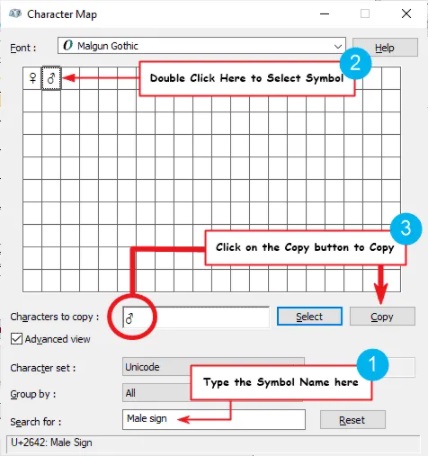
- After you select the symbol by double-clicking it, it should appear in the character to copy: field, then click on the copy button to copy the symbol.
- Switch to your Microsoft Word or Excel document, place the insertion pointer at the desired location, and press Ctrl+V to paste.
By following these simple steps, you can character map dialog to copy and paste any symbol on Windows PC.
Using insert Symbol dialog box for Word, Excel, and PowerPoint
The insert symbol dialog box is a library of symbols from where you can insert any symbol into your Word document with just a couple of mouse clicks.
Obey the following steps to insert this symbol (♂) in Word or Excel using the insert symbol dialog box.
- Open your Word document.
- Click to place the insertion pointer where you wish to insert the symbol.
- Go to the Insert tab.
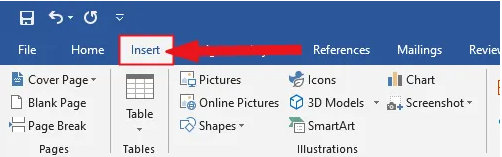
- In the symbol’s category, click on the Symbol drop-down and select the more symbols button.

The Symbol dialog box will appear.
- To easily locate the Male symbol, select “Times New Roman” font type in the Font list at the upper left section of the window. Then type 2642 in the character code field at the bottom area of the window. After typing this character code, the male sign emoji will appear selected.
- Now click on the Insert button to insert the male sign symbol into your document.
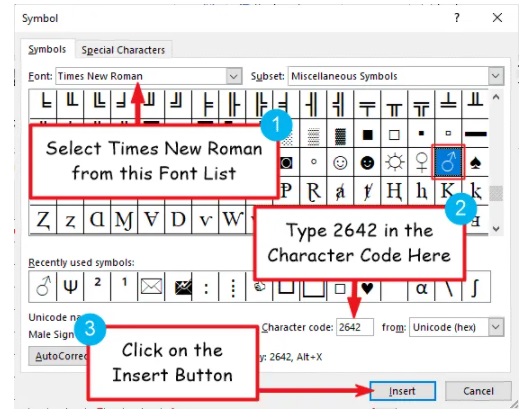
- Close the dialog.
The symbol will then be inserted exactly where you placed the insertion pointer.
These are the steps you may use to insert the male sign emoji/symbol in Word.
Conclusion
As you can see, there is a number of methods you can use to type the male sign emoji/symbol for both Windows (Ms. Word and Excel) and Mac.
Thank you very much for reading this blog.
If you have anything thing to say or questions to ask concerning the male sign emoji/symbol, please drop it in the comments.
Was this article helpful?
Support us to keep up the good work and to provide you even better content. Your donations will be used to help students get access to quality content for free and pay our contributors’ salaries, who work hard to create this website content! Thank you for all your support!
Useful information and very easy to apply. Good work :)
Reply