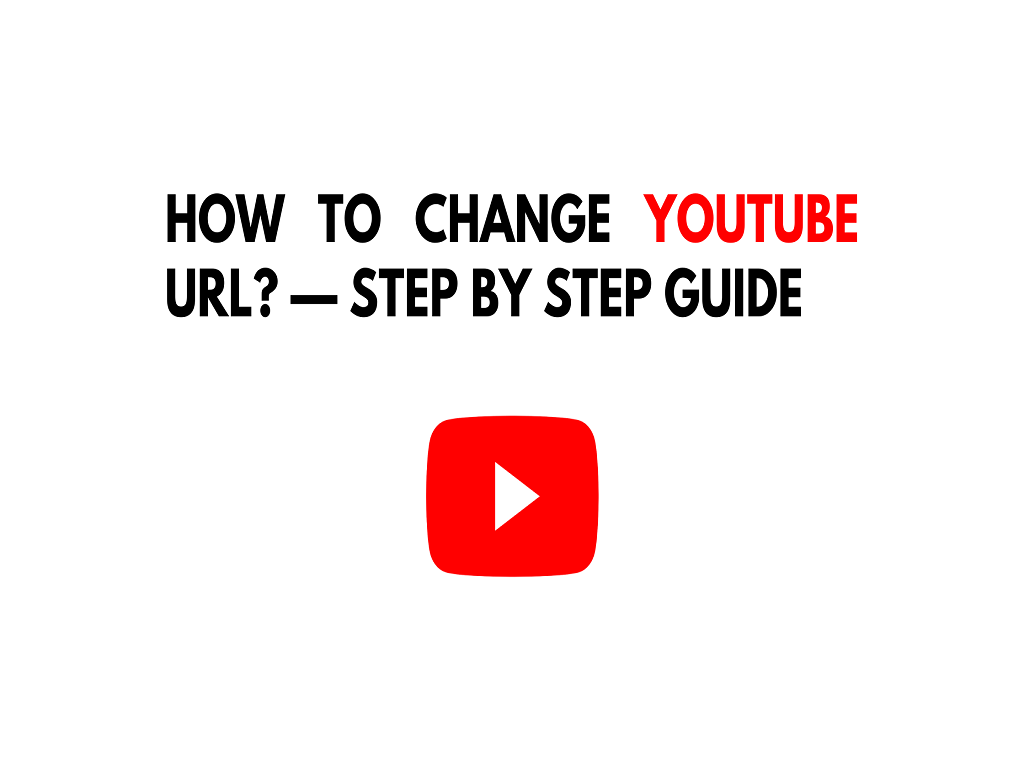
How to change YouTube URL? (Step by Step Guide)
Learning is made simple by implementing methods step by step. Changing YouTube URL becomes easier than you think when a step by step guidance is available at your disposal. This guide explains to you in simple steps how to change YouTube URL and customize your current link address according to your choice.
YouTube moderators have made it easy for their users to change YouTube URL of their accounts once they start meeting a certain eligibility criteria.
Once you have an active YouTube account, you can change YouTube URL if you have been using your account for a while and people have started following and subscribing you. The better your reach and public visibility, the more your need to publicize your personal brand. Your brand image is highly dependent upon your choice of the channel name and custom YouTube URL. It helps reflect your ideology, your brand or product, and your social image.
If your account is a new one but you are having a good start at attracting traffic, there is a high chance of getting custom URL by claiming it. Because, you may have already met the eligibility criteria for YouTube URL customization.
However, if your account has been set and you have already acquired a custom URL, you may want to change it in future. This can be achieved by following a simple process. You can change YouTube URL even after you have already set up a custom URL before. YouTube facilitates you to remove your previous custom URL and change it to a new one conveniently. However, first you have to understand the eligibility requirements for the custom URL and must meet them well.
Customizing YouTube URLs was not that easy before as the media sharing giant didn’t allow its users to change YouTube URL before after they had selected their custom URLs. However, now the changes are not only permitted but preferred too in order to avail better reach once a channel has acquired a certain niched audience.
According to new regulations, though, channels can change YouTube URL thrice a year. The change process is not altered and remains the same each time a URL alteration is required.
This step-by-step tutorial explains changing the YouTube URL in both scenarios i.e. when a custom URL has to be set for the first time as well as when a previous custom URL has to be changed to a newer one.
Firstly, we will review the eligibility criteria to change YouTube URL.
Eligibility Criteria for YouTube URL Customization
These eligibility requirements include some key conditions for the account user.
To change YouTube URL from a current one to a newer, customized one, a user must:
- Have at least one month old account.
- Have hundred or more account subscribers.
- Have their banner image already uploaded.
- Have their profile image already uploaded.
Although these requirements are necessary to have URL customization permission. However, these conditions are not very challenging to meet. Thus, a user can easily become eligible to claim his custom YouTube URL for the first time or change YouTube URL from the previously customized one. The basic purpose of these eligibility requirements is to set a ground rule for every account user and to motivate channels to establish their brand first. The channels once created often become inactive or seldomly used leading to several accounts closure by the company on a daily basis.
These requirements lead people to struggle and actively use their channel and then become eligible to claim or change YouTube URL with ease. Also, it allows people to get familiar with the channel name before it gets abruptly changed. This is why you must understand that this guide will not give you a magic solution for changing your URL if it was only created very recently.
For instance, half an hour ago you did set up your account and now you are looking up for a tutorial to change YouTube URL, then that’s not realistic in any way. The more practical way is to let your account get enough subscribers, let it be used a month or so and then you can move on to the following step-by-step guide for URL customization.
As ironic as it seems, custom URLs are not as customized as they may sound to be. These URLs are not completely custom-created.
When you start looking for a custom creation or selection option, YouTube will suggest you available options for selection based on the following features:
- Your YouTube account display name
- Your YouTube username
- Your LinkedIn profile name
- Available unique vanity URLs
This is a precautions move on YouTube’s part. The company practices this move as a means to prevent fake accounts and tries to synchronize the URLs with their respective channels.
However, the tailoring option to customize the available suggestions from YouTube helps you select the URL of your choice. This way you can get your favourable display name.
How to Customize or Change YouTube Channel URL?
Logging in to the YouTube Studio
First step to getting your YouTube channel URL customized is logging into your YouTube studio.
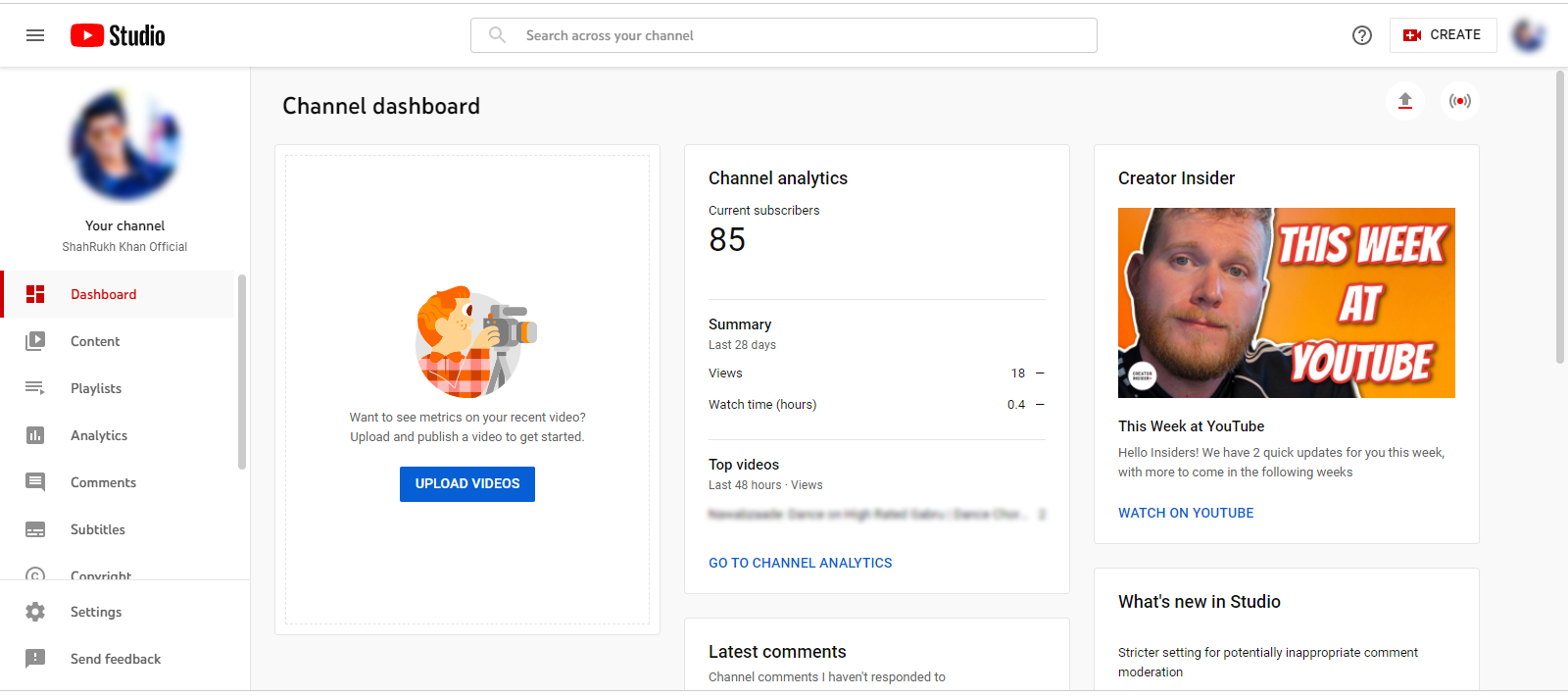
Select the Option for Customization
Select customization option from the left panel menu. And then navigate to basic info option. 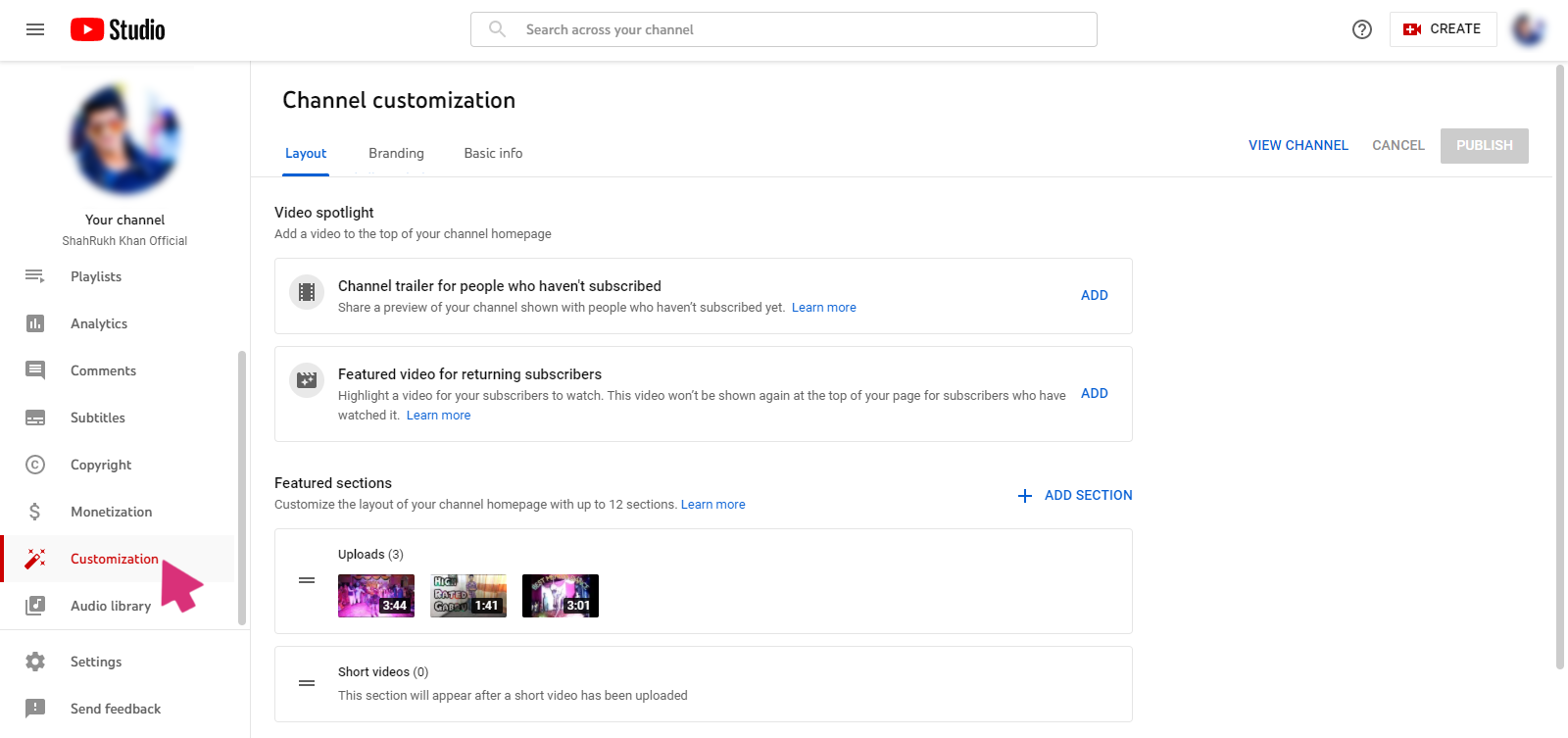
Channel URL Setup
Select set a custom URL option from the channel URL section under the channel customization settings.
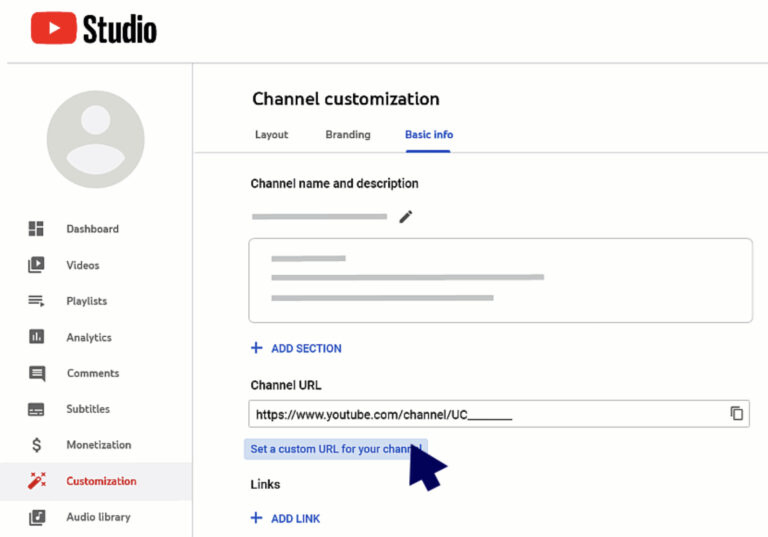
A pop up box will appear leading you to the suggested available YouTube URLs reflecting your channel info such as your display name etc.
YouTube will facilitate alterations and additions to the suggested names by inserting extra numbers or letters for your URL.
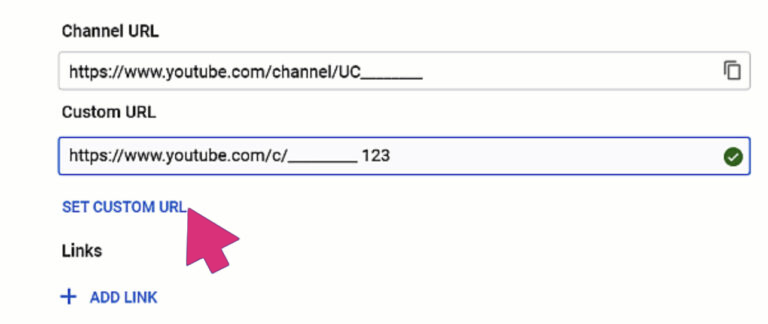
Confirming your chosen URL
Click on the confirm option once you have made your selected alterations to the suggested name and you have got yourself a custom URL.
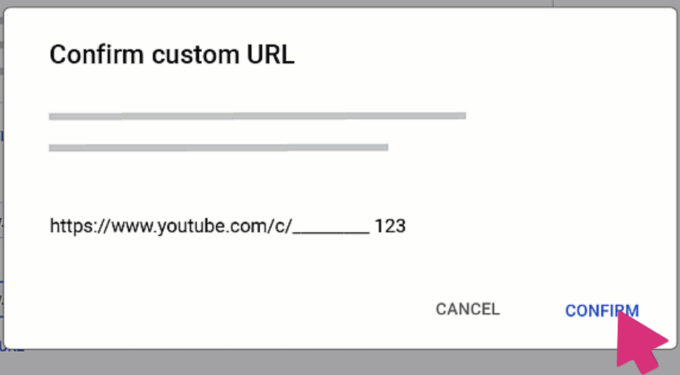
How to Change a Previously Customized YouTube URL
As users get a chance to change YouTube URLs only thrice a year, people tend to forget the setting details and look for a tutorial each time they require a change. Even though the process is similar, a quick review of the steps makes it easier.
Go to the signing in option and log in to your YouTube studio to initiate the change process.
Select the customization tab in the left side navigation menu and click on basic info.
Click on the delete option beneath the Custom URL bar.
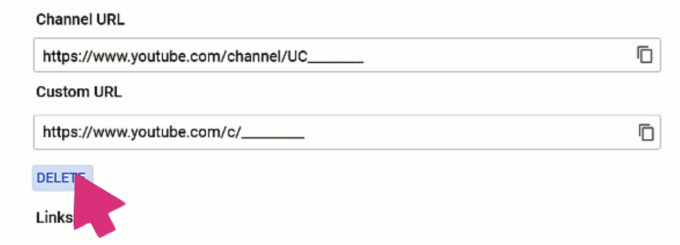
Under the about settings panel, select your custom URL.
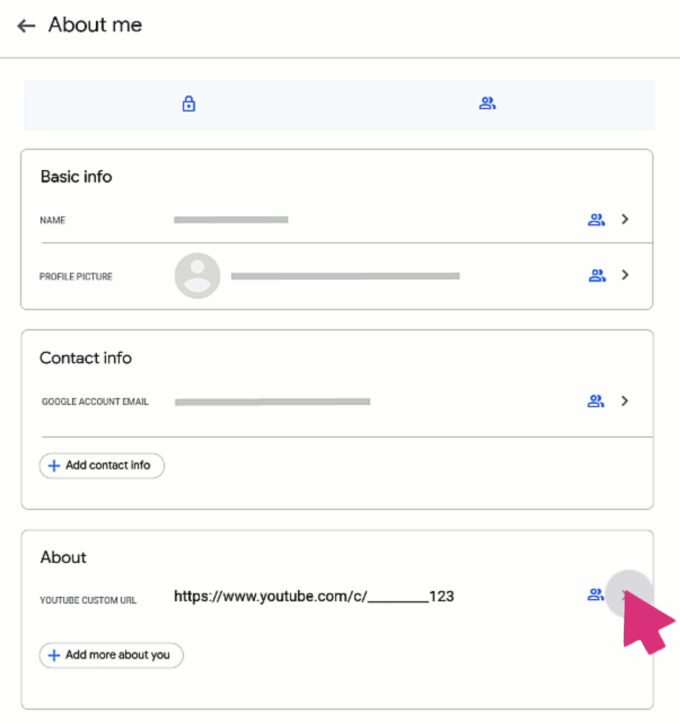
Select the remove option. A confirmation message box will appear to ask for removal confirmation. Again click on remove so that you can confirm the deletion of your previous URL.
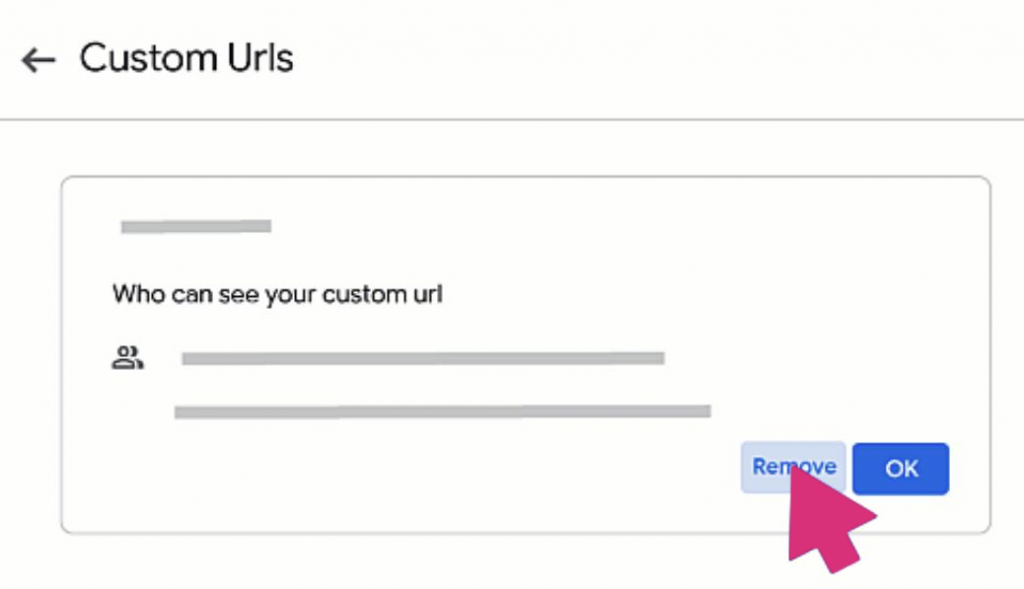
You have to keep in mind that custom URL change may not be confirmed immediately and you may have to wait before it gets activated by YouTube. According to YouTube, to change YouTube URL, you may have to wait a couple of days before the change process is completed.
However, once you have removed your previous URL and claimed your new custom URL, changing it again becomes an easy ride by following this step-by-step guide.
Was this article helpful?
Support us to keep up the good work and to provide you even better content. Your donations will be used to help students get access to quality content for free and pay our contributors’ salaries, who work hard to create this website content! Thank you for all your support!
Reaction to comment: Cancel reply