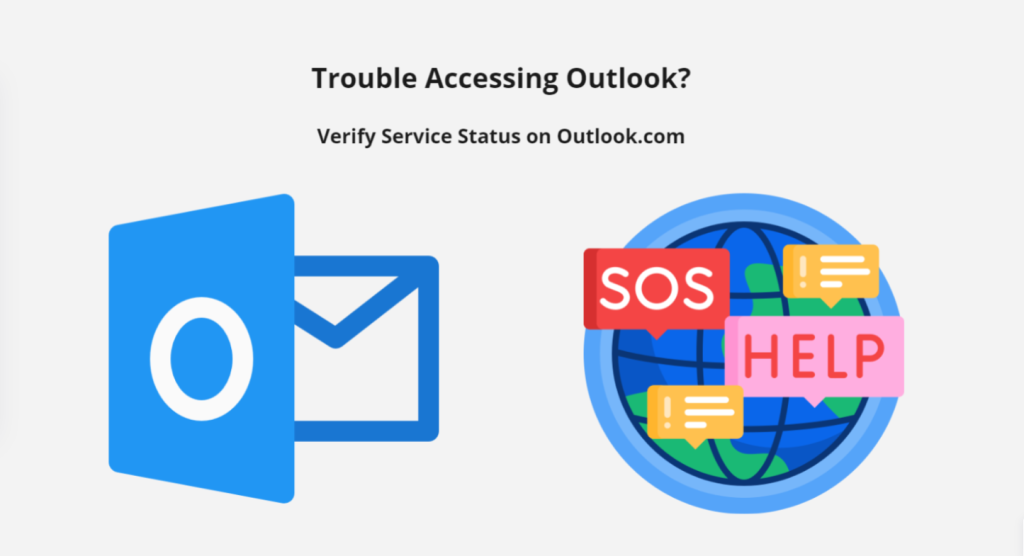
Trouble Accessing Outlook? Verify Service Status on Outlook.com
In the modern age of technology, email has become a vital part of our daily lives. A reliable email service is essential for staying in touch, whether for personal or business reasons. Outlook.com, a service provided by the tech giant Microsoft, is one of the most popular email services. However, there may be occasions when consumers face problems with the service, resulting in frustration and confusion.
To help users determine whether Outlook.com is down on Microsoft’s end or if the problem lies with their local network or computer, we’ve compiled a guide on how to check the service status. It’s worth noting that the instructions in this article apply to all Microsoft Outlook, Hotmail, MSN, and Live services.
Different ways to check if Outlook.com is down
If users can’t access their email, it can be challenging to determine the root cause of the issue. However, there are a few steps users can take to determine if the problem is with their computer or local network, or if it’s a widespread issue with the email provider.
Approach #1: Check Microsoft 365 service status
To check the service status of Outlook.com, users can visit the Microsoft 365 Service Status page. If a green checkmark is displayed next to Outlook.com, it indicates that Microsoft has not detected any issues with the email service from their end.
However, if a red or yellow symbol is displayed next to Outlook.com, it indicates that Microsoft is currently experiencing an issue and is aware of the problem. In such cases, users can refer to the comments section on the service status page to get more information about the issue.

Approach #2: Use a third-party website
One of the easiest ways is to use a web service like “Down For Everyone Or Just Me” or “Down Detector”. By entering the web address of Outlook.com on these websites, users can check if the service is down for everyone. If the websites indicate that Outlook.com is down, it’s likely that the email service is down for a vast majority of users, and they will have to wait for Microsoft to fix the issue.
In such cases, it’s essential to stay patient and wait for the email service to be restored. By regularly checking the service status page and official social media accounts of Microsoft, users can stay informed about any updates on the issue.
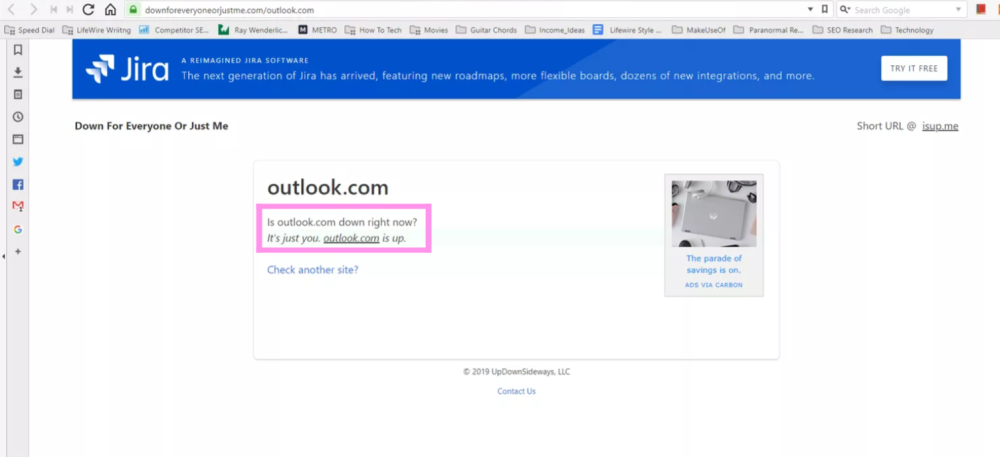
Approach #3: Use Twitter
For Twitter users, searching for the hashtag #Outlookdown can help determine if the Outlook.com email service is experiencing issues. If the service is down for everyone, it’s likely that someone has already tweeted about it. It’s essential to pay attention to the timestamps of the tweets to ensure that they’re not discussing an earlier outage.
If problems are being reported on social media, users will likely need to wait until Microsoft resolves the issue. However, if no one else is reporting issues with Outlook.com, the problem may be on the user’s end, and they should investigate their local network and computer settings.
Tips for resolving Outlook.com issues
If Outlook.com is listed as fully operational on the service status page, but users still cannot access their account, it’s possible that the issue lies with their local computer, network settings or their internet service provider.
To address any problems with Outlook.com, users can try several troubleshooting steps in a specific order. These steps can help pinpoint the issue and find a resolution, ensuring that users can access their email as quickly as possible.
Approach #1: Restart your web browser
Restarting the program may resolve temporary problems, such as a memory issue or other technical glitches.
Approach #2: Delete cached data
To clear the browser cache and refresh the Outlook.com page, press and hold the Ctrl key, then press F5. This will remove the cached data, including cookies and other temporary files.
Approach #3: Restart your PC
Restarting your computer can help resolve Outlook issues that persist even after the service is restored. This is because restarting clears temporary files and cached files that may be preventing Outlook from functioning correctly, even if the service is up and running. By removing these files, Outlook can be refreshed and start working properly.
Approach #4: Clear the DNS cache
Cached DNS settings can cause your browser to continue accessing an old and incorrect IP address even after the IP address has changed. To fix this issue, you need to flush the DNS cache. To do this, start by pressing the “Start” button, typing “cmd” and selecting the “command” prompt app. Then, type “ipconfig /flushdns” and hit “Enter”.
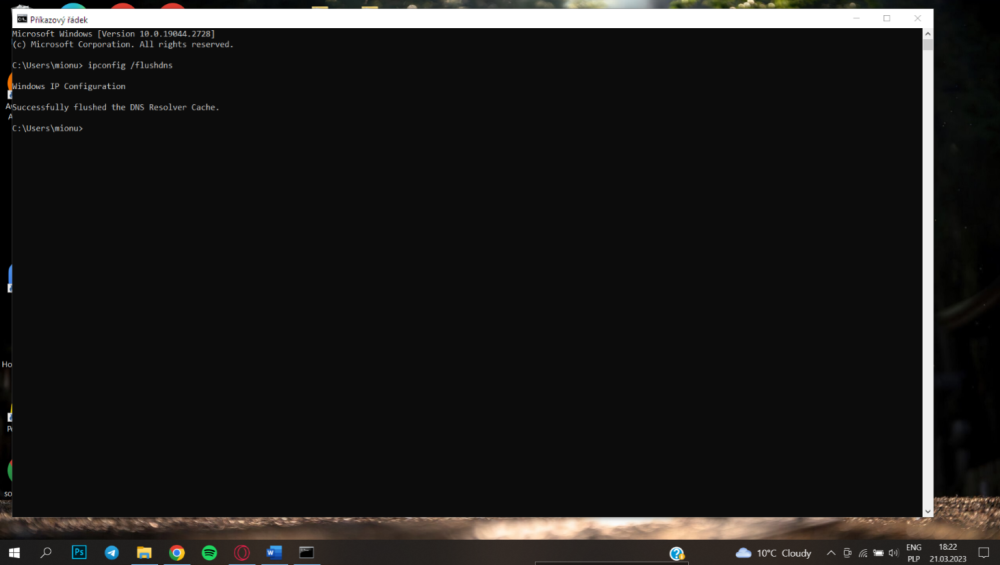
Approach #5: Contact Outlook.com support
If the steps mentioned above do not fix the problem, it is highly recommended that you reach out to Outlook.com support for further assistance. Their team of experts can provide valuable guidance and help you troubleshoot any underlying issues that may be preventing you from accessing your account.
Approach #6: Reboot the router
Disconnecting your home router for about half a minute and then plugging it back in can potentially restore your internet connection. By doing so, your router will reconnect to your Internet Service Provider (ISP), which may help to address any connectivity issues. After this, accessing your Outlook.com account may help you determine if the problem has been resolved.
Conclusion
To sum up, troubleshooting Outlook.com issues can be a tedious process. However, there are several ways to address the problem. But in the event that the problem persists even after taking all the steps that we described above, it’s possible that your internet service provider is blocking access to the website. In such a case, it may be necessary to contact your ISP to check if other users are experiencing similar issues.
Was this article helpful?
Support us to keep up the good work and to provide you even better content. Your donations will be used to help students get access to quality content for free and pay our contributors’ salaries, who work hard to create this website content! Thank you for all your support!
Reaction to comment: Cancel reply